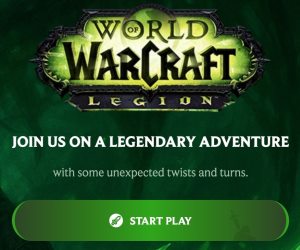HTML To WordPress Theme Development Using Elementor L02
By hzsoftuae 1 year ago
0
views
HTML To WordPress Theme Development Using #elementor ...
Step 1: Install WordPress and Elementor
Install WordPress on your server or locally.
Install and activate the Elementor plugin from the WordPress dashboard.
Step 2: Set Up a Child Theme
Create a child theme to avoid losing changes during theme updates.
Activate the child theme.
Step 3: Analyze HTML Structure
Break down the HTML structure into sections: header, footer, sidebar, and content.
Identify areas for dynamic content and customization.
Step 4: Create Header and Footer with Elementor
Navigate to "Templates" - "Theme Builder" in the Elementor menu.
Design and customize the header and footer templates using Elementor widgets.
Use dynamic content options for elements like the site title, logo, and navigation.
Step 5: Design Content Area
Create a new page or post in WordPress.
Edit the page using Elementor to design the content area.
Add sections, columns, and widgets to replicate the HTML content structure.
Utilize the style options to match the design.
Step 6: Customize Archive and Single Post Templates
Create templates for archive pages and single post pages in Elementor.
Design these templates using Elementor, ensuring a consistent look with the overall theme.
Use dynamic content widgets to display post titles, content, and other relevant information.
Step 7: Style and Customize Widgets
Use Elementor's styling options to customize each widget's appearance.
Adjust colors, typography, spacing, and other styling elements to match your design.
Step 8: Create Custom Page Templates
Design custom page templates for specific purposes (e.g., landing pages, contact pages) using Elementor.
Configure dynamic content as needed.
Step 9: Responsive Design
Test the responsiveness of your design on different devices.
Adjust settings in Elementor for mobile and tablet views if necessary.
Step 10: Explore Elementor Pro Features
Consider using Elementor Pro for additional features like theme styling, global widgets, and theme templates.
Step 11: Optimize and Test
Optimize your WordPress site for performance using caching plugins and other optimization tools.
Test your theme thoroughly on various browsers to ensure compatibility.
Step 12: Launch
Once satisfied with the design and functionality, launch your WordPress site with the Elementor-designed theme.
Additional Tips:
Utilize Elementor's built-in widgets and explore third-party widgets for extended functionality.
Take advantage of Elementor's theme styling options to control global styles.
Stay updated with Elementor and WordPress for the latest features and security updates.
Remember that the specifics may vary based on your unique design and content requirements. Regularly backup your site and test changes in a staging environment before applying them to your live site.
***************************************************
AFFILIATE PARTNER PROGRAM by #hostgator
***************************************************
HostGator Brand Promotion
Join Affiliate Partner Program by HostGator World #1 Hosting
Free Registration & got Lifetime Earned...
https://ssls.sjv.io/MXaDKM
Contact us:
HZ Soft Solution Pakistan
WhatsApp & Call Now
+923029333057, +923136660095
Visit on our Address:
Business: https://hzss.business.site/
Gmail: https://myaccount.google.com/personal…
Facebook:
/ hzsoftsolution
YouTube:
/ @hzsoftsolution
Instagram:
/ hzsoftoffic. .
Twitter:
/ younas_kashif
Blog: https://hzss.wordpress.com/demo/
Blog: https://hzsoftsolution.blogspot.com/s...